Manage findings
1. Creating a project finding
Steps to Create a Project Finding
Step 1: Navigate to the Findings Section within the desired project and click the New Finding button.
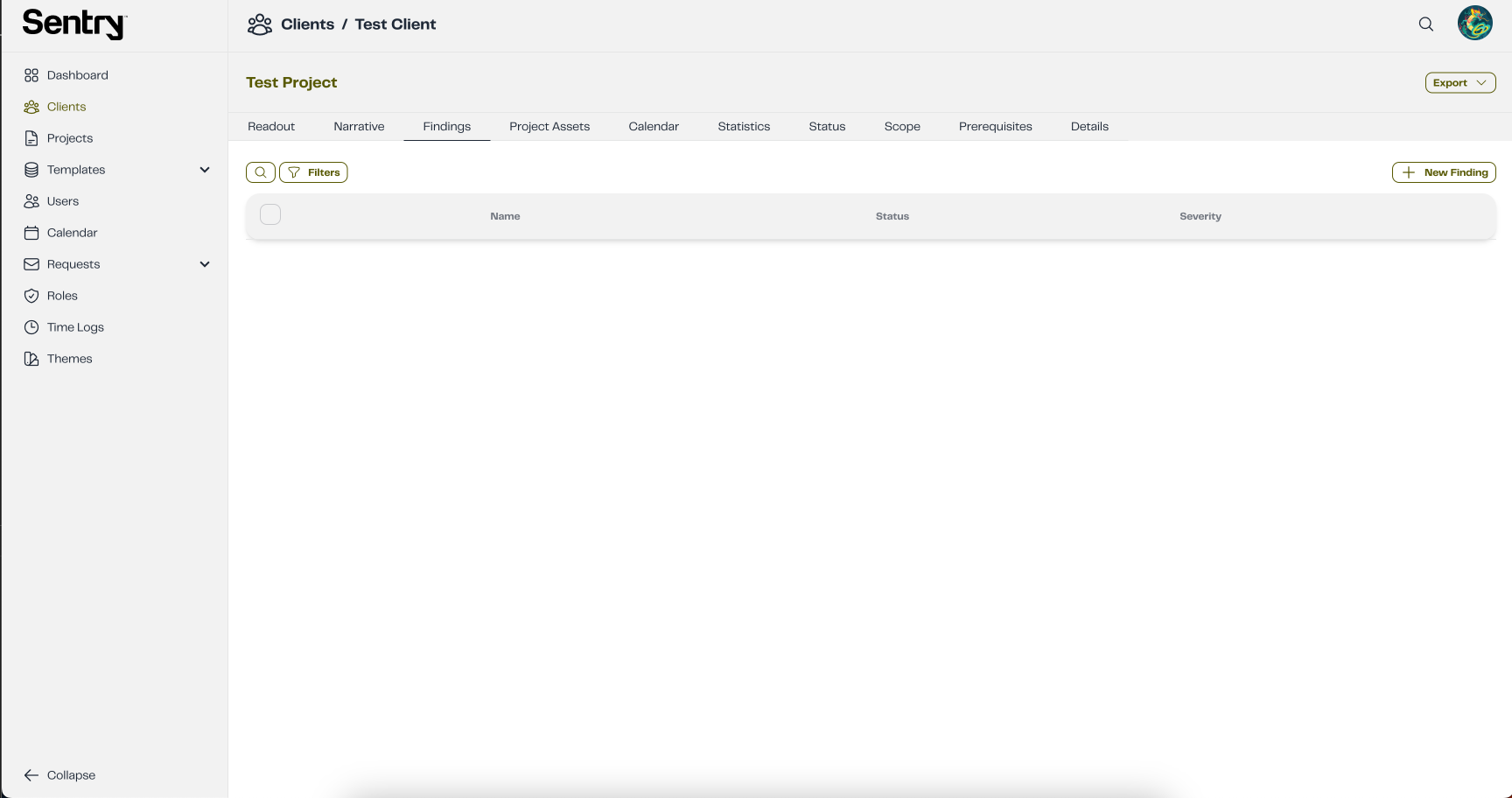
Step 2: Fill in Findings fields
In a project finding report, the pentester is required to document each identified vulnerability with key details, including the title, severity status, and CVSS score calculation.
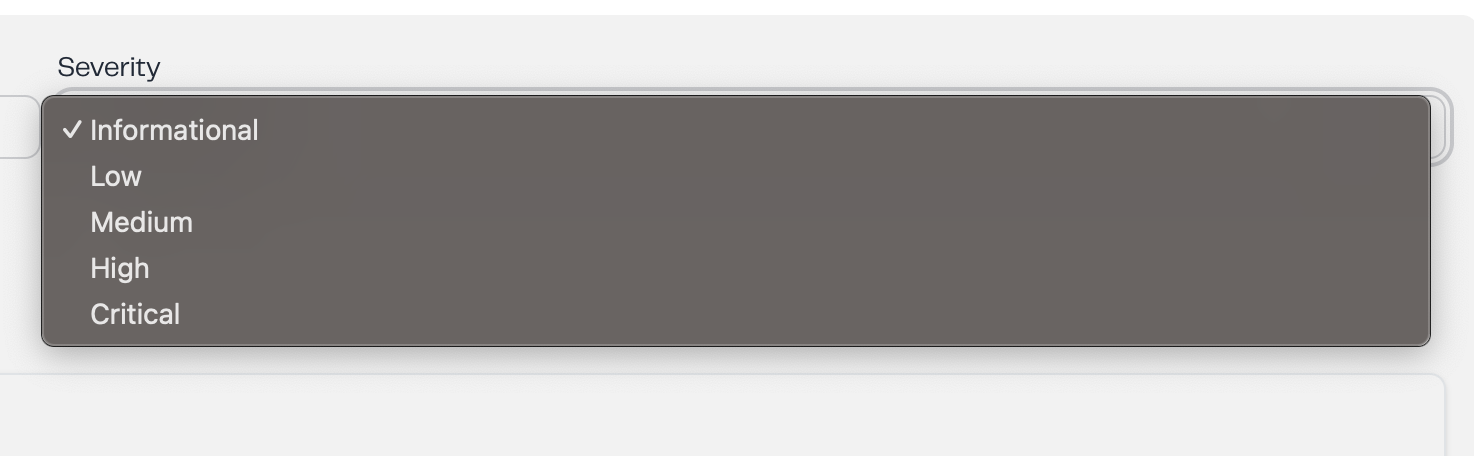 | 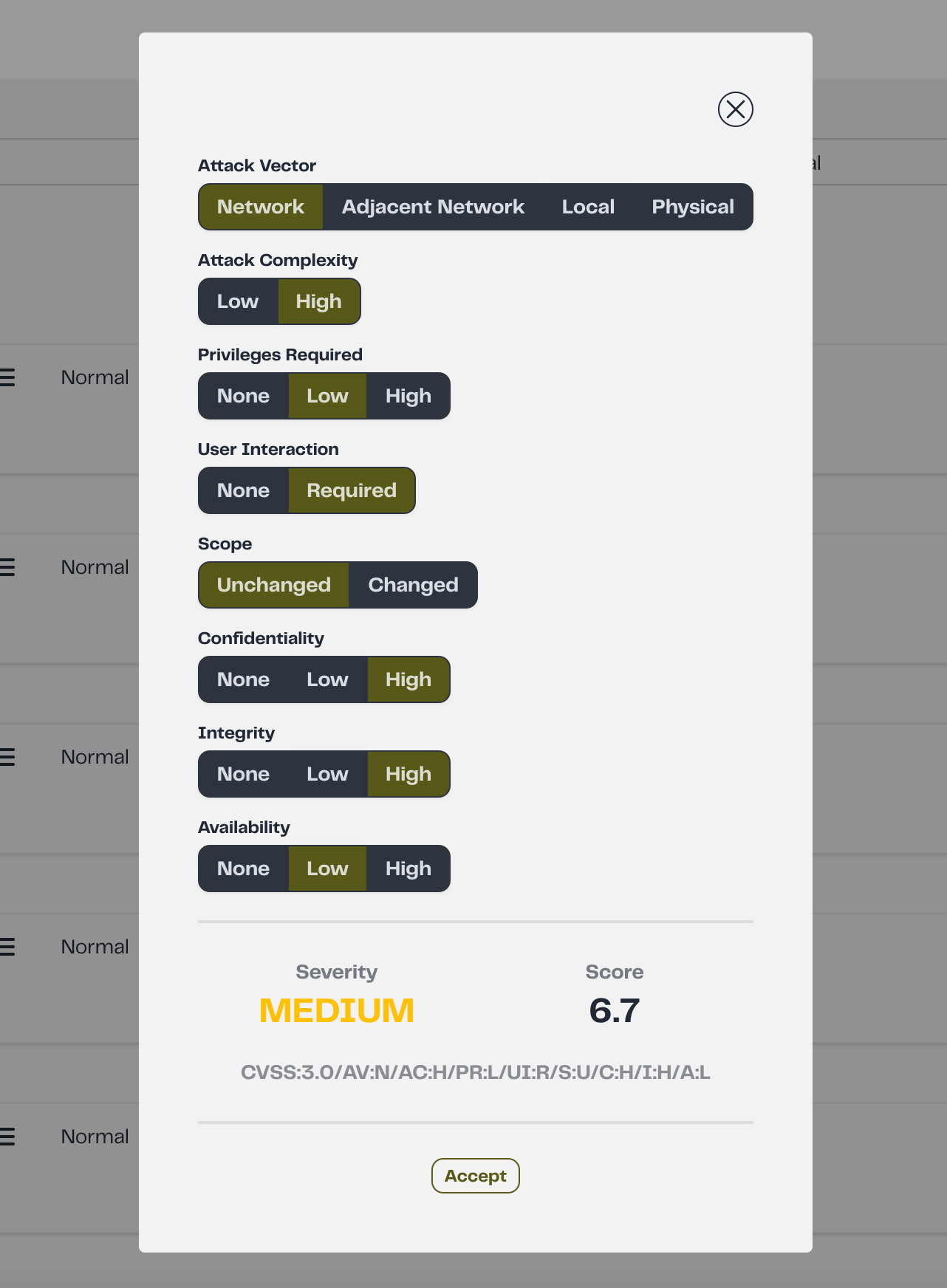 |
|---|
Additionally, the report should include a detailed description of the finding, recommendations for remediation, relevant references, technical details, and a list of affected locations to provide a comprehensive assessment of the security issue.
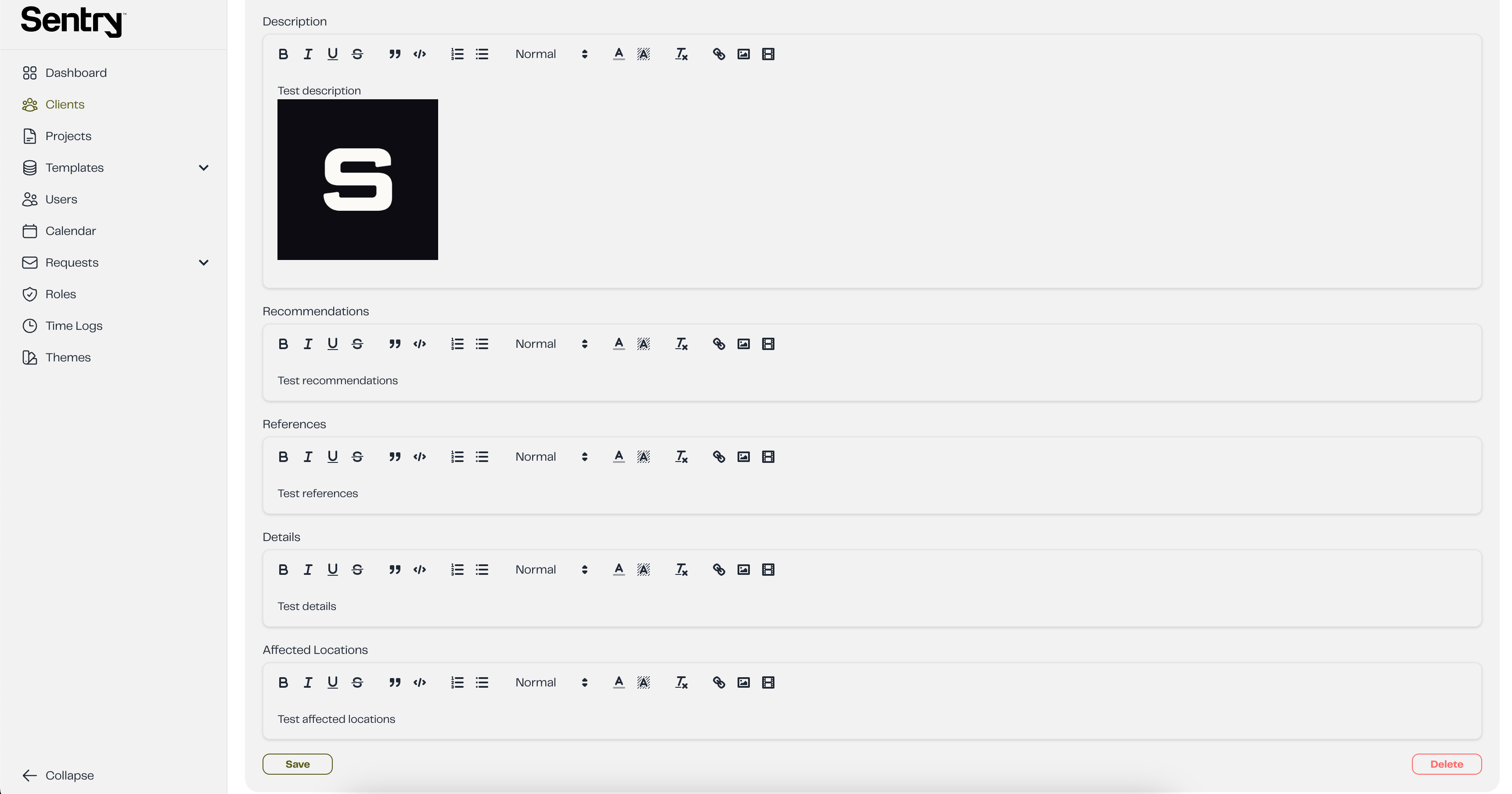
Step 3: Click the Save button to create the finding.
2. Updating a project finding
Step 1: To update a project finding, simply click on the desired finding and modify the necessary fields. You can either press Save to apply the changes immediately or wait a few seconds for the finding to update automatically. An alert notification will confirm that the update has been successfully applied.
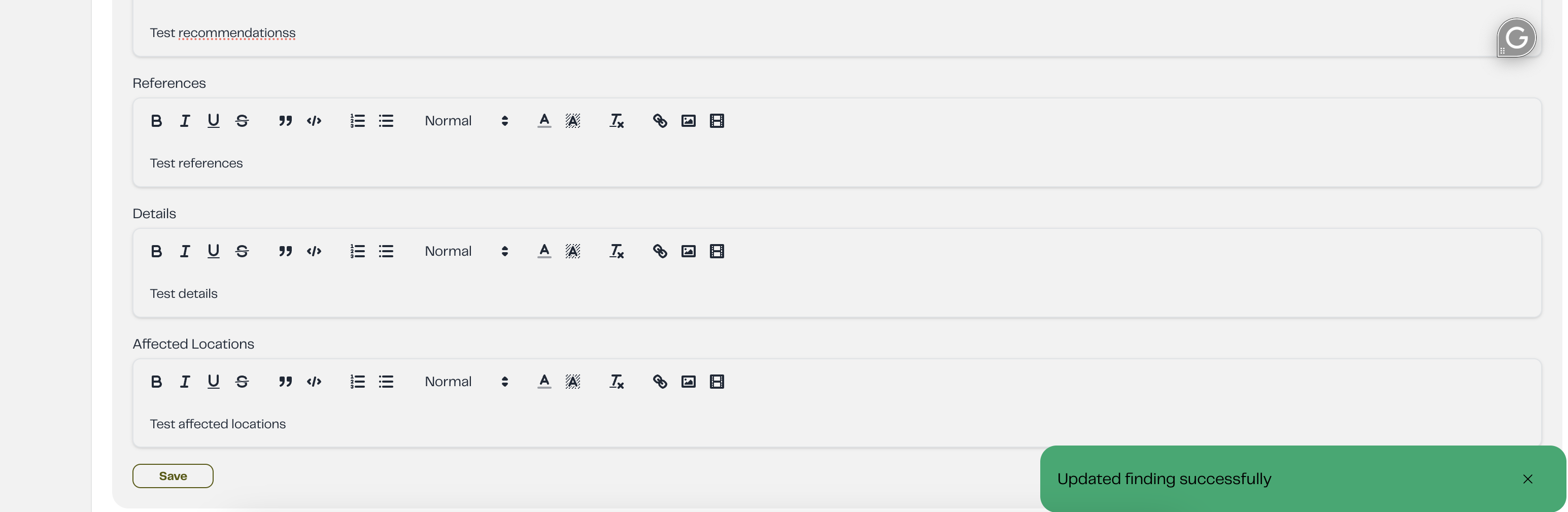
3. Deleting a project finding
Step 1: In the Details tab, click the Delete button.
Step 2: A confirmation popup will appear, as shown in the image below
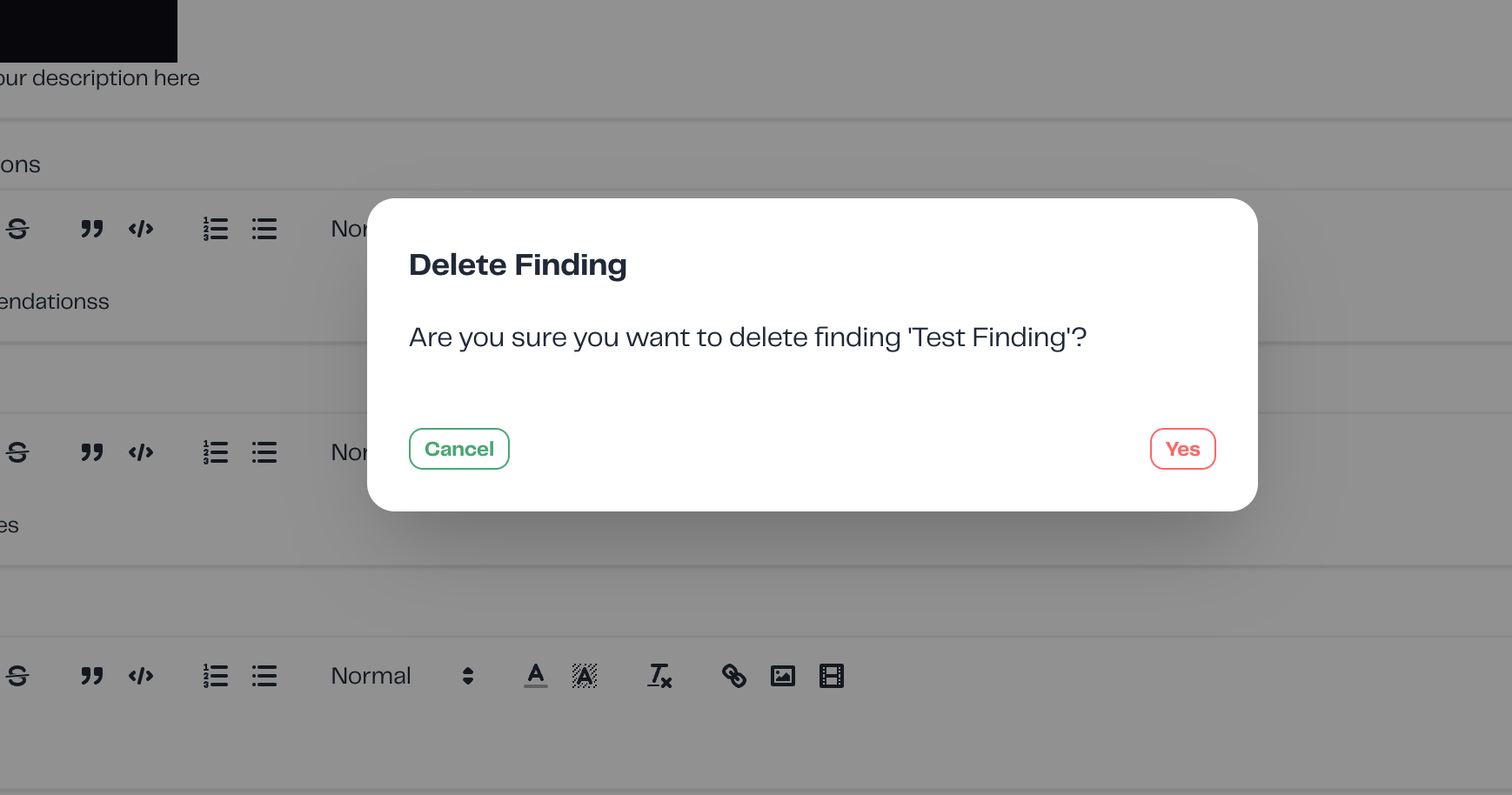
Step 3: Click Yes to confirm the deletion or Cancel to abort the action.